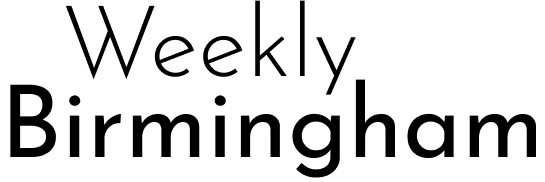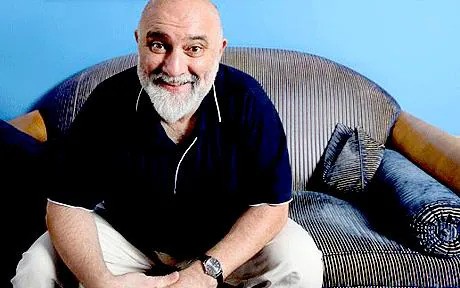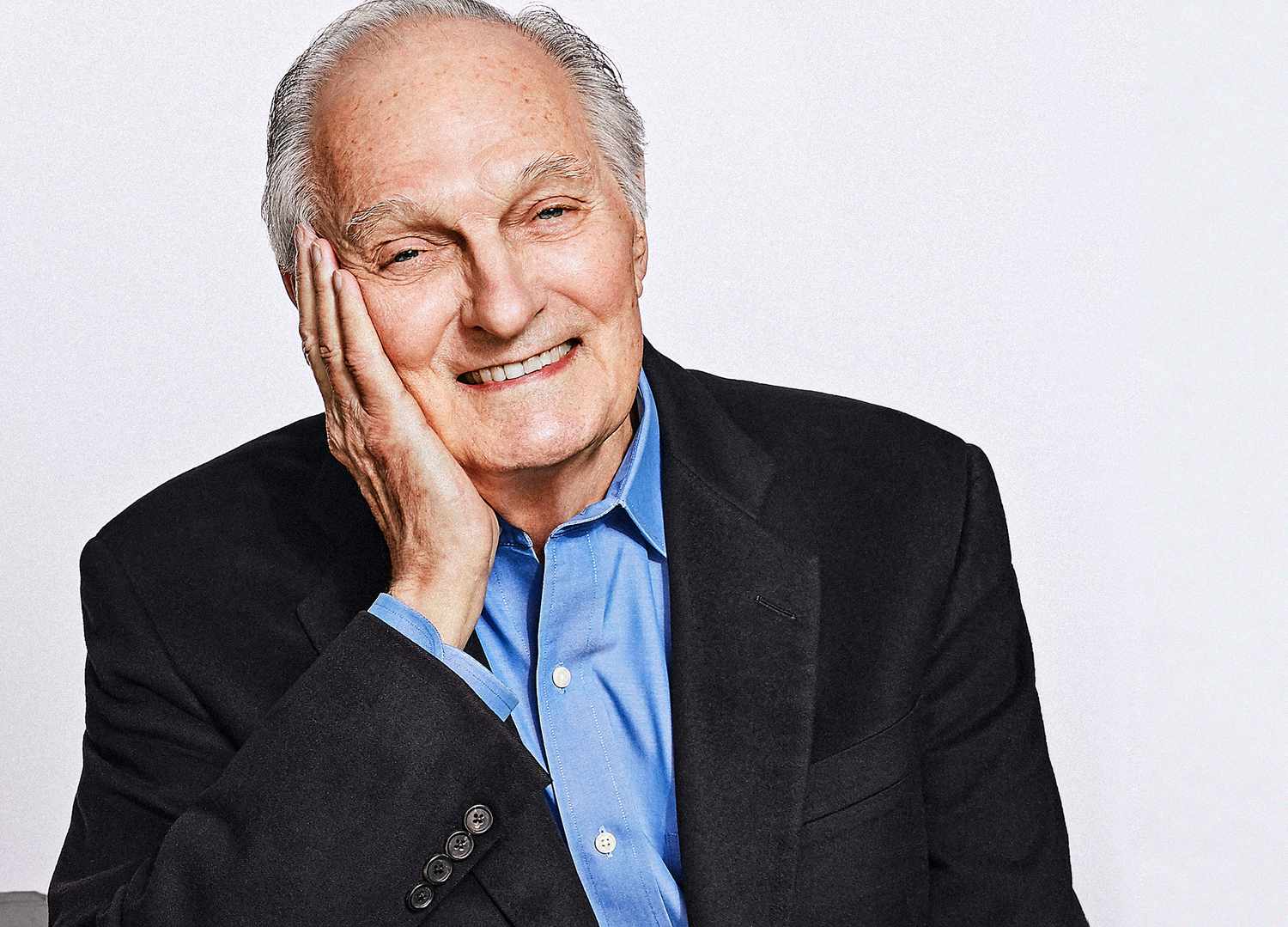Have you ever wanted to take your Geometry Dash level design to the next level? One powerful way to do that is by creating custom teleport portals.
These portals let you move the player instantly across the screen—but unlike the default portals, these are entirely yours to design. Whether you’re building a puzzle, maze, or just want a slick mechanic, this guide will walk you through everything you need to know.
What Are Custom Teleport Portals in Geometry Dash?
Custom teleport portals in Geometry Dash are homemade alternatives to the standard teleport portal objects. Instead of relying on built-in tools, you use move triggers, group IDs, and alpha effects to create a seamless teleport effect.
These portals let you control everything—from the location and direction of the teleport to the visual effects surrounding it. They’re perfect for unique gameplay moments and dynamic level transitions.
Tools You’ll Need Before You Begin
Before diving into custom portals, make sure you’re equipped with the right tools and knowledge:
- Geometry Dash Full Editor Access (not Lite)
- Basic understanding of:
- Group IDs
- Move Triggers
- Alpha Triggers
- Spawn and Stop Triggers
- Optional: Custom blocks, glow effects, and music sync for extra polish
Pro Tip: Save backups frequently while building. Teleport mechanics involve multiple triggers and are best tested often.
How to Make Custom Teleport Portals in Geometry Dash: Step-by-Step
Step 1: Choose Your Teleport Points
Decide where your teleport starts and ends. Place a temporary marker (like a colored block) where the player will start and another where they should appear.
Planning ahead makes everything smoother—you’ll know exactly where to place triggers and visuals.
Step 2: Group Your Destination
Select the destination marker and assign it a unique Group ID (e.g., Group 10). This will be your teleport target.
If needed, group the player’s source interaction point as well—especially if you’re triggering teleport based on contact.
Step 3: Add a Move Trigger
Now, place a Move Trigger that targets the player (or an object following the player). Set the move duration to 0 for instant teleport.
- Target Group ID: Player or dummy object
- Move X and Y: Based on your destination block
- Easing: None
- Lock To Player: Optional depending on object
This is the core of your custom teleport mechanic.
Step 4: Hide the Teleport Effect
To make your teleport smooth and stylish, use an Alpha Trigger to hide the player just before and after the move trigger.
- Set Alpha to 0 right before the move
- Set Alpha to 1 immediately after (0.1s delay works well)
This prevents glitches and adds a clean visual break.
Step 5: Activate with Collision or Spawn Trigger
Depending on your goal, choose how to activate the teleport:
- Use a Collision Trigger (e.g., when player touches a block)
- Or use a Spawn Trigger to auto-activate at a specific point
Link your triggers with the correct Group IDs and make sure the timings align.
Step 6: Add Visuals and Effects
Design your portal using decorative blocks, glow, and blending effects.
- Use rotation or scale for animation
- Add Pulse Triggers to flash when activated
- Match colors with your level theme
This adds the “wow” factor to your custom teleport portal.
Advanced Teleport Portal Techniques
Once you understand the basics, you can try these creative techniques:
- Directional Teleports: Send players up, down, or diagonally
- Loop Teleports: Chain portals in puzzle or maze levels
- False Portals: Add decoy teleports that send players backward
- Game Mode Switch: Combine with mode triggers to change gameplay style mid-teleport
These ideas keep gameplay exciting and unpredictable.
Troubleshooting Common Issues
Teleport doesn’t work?
- Check Group IDs are correctly assigned
- Ensure the move trigger is timed properly
Visual glitches?
- Use Alpha triggers to hide unwanted animations
- Double-check Z-layering and blending modes
Out-of-sync teleport?
- Adjust delays between triggers
- Use Preview Mode in editor to test real-time behavior
Testing frequently can save you hours of rework.
Tips to Make Your Custom Portals Look Professional
- Keep teleport distances reasonable to maintain flow
- Sync portal visuals with music beats
- Add sound effects for activation (if modding sounds)
- Make sure camera transitions are smooth with no jarring jumps
The more polish you add, the more immersive your level becomes.
Conclusion
Creating custom teleport portals in Geometry Dash is a fantastic way to elevate your level design. With just a few triggers and some creativity, you can build exciting gameplay moments that leave players impressed.
Now that you know how to build one from scratch, it’s your turn to experiment. Add layers, sync it with your music, and create that epic moment when the player disappears and reappears exactly where you want them. Ready to teleport your creativity to the next level?
FAQs
Can I make teleport portals without default portal objects?
Yes. That’s exactly what custom teleport portals are: manually created with triggers and groups.
Will this work in the mobile version?
If you have full editor access and your level is saved to the server, yes.
Can I use teleportation to change game mode?
Yes, by combining move triggers with game mode triggers (like cube, wave, etc.)
Is it possible to teleport multiple times in a row?
Absolutely. Just manage each portal’s group IDs and timing correctly.
Do teleport portals affect performance?
Only if overused or paired with heavy visual effects. Use them wisely.